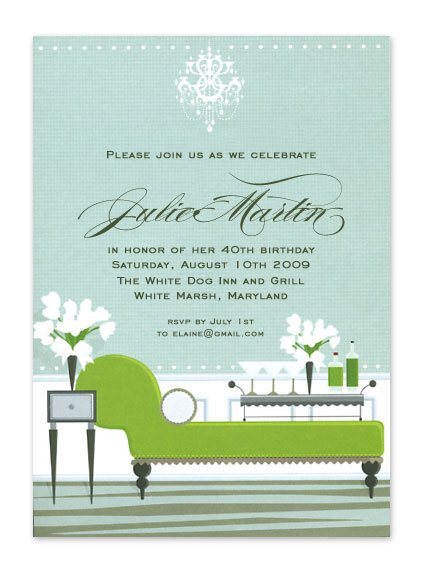Here are some useful tips for printing your order at home:
Step 1: Measure you invitation
Measure the width and height. You will use these measurements to setup a custom size document.
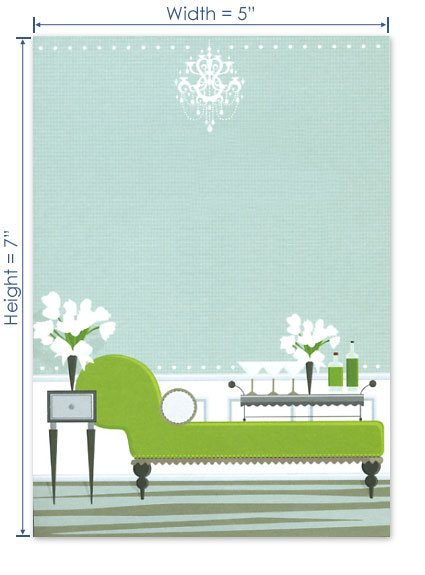
Step 2: Create a Document with your Custom Paper Size
Open a Microsoft Word Document. On the menu bar click on File, then select Page Setup. The Page Setup dialog box will open, click on the Paper tab. Under Paper size, instead of standard 8.5″ x 11″ select Custom size from the drop down menu, then enter the width and height of your invitation. This will make the Word Document the exact size of your invitation. Leave the dialog box open for the next step.
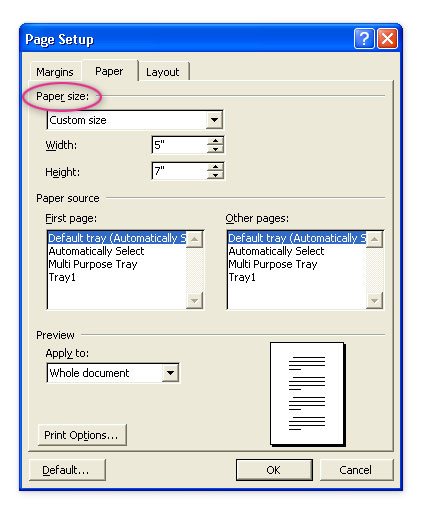
Step 3: Create Margins for Your Text
While in the Page Setup dialog box, click on the Margins tab. Select either Portrait or Landscape, based on the orientation of your invitation. After selecting the proper orientation, you will need to set your margins. These margins will determine the amount of space you wish to have between the edges of the paper and the text area. Enter the measurements into the appropriate boxes (see example below). When finished click OK.
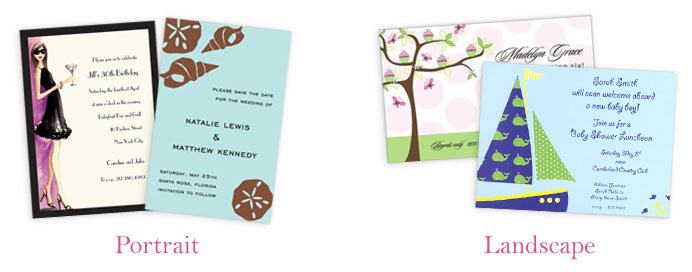

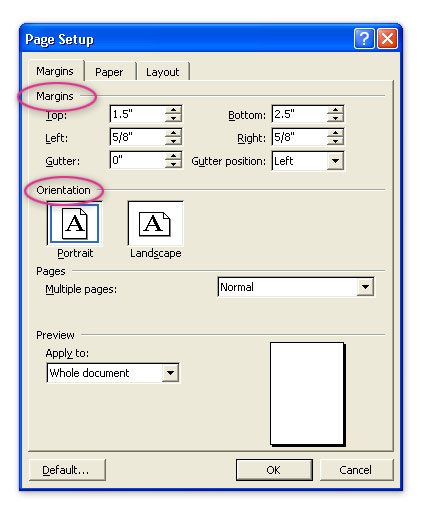
Step 4: Typeset Your Invitation
Type your desired wording for the invitation. After you enter the text, from the menu bar click on Format, select Font. Using different fonts, and text sizes you can create the perfect look for your occasion.
Step 5: Test Print Your Invitation
If you do not have extra invitations, we suggest test printing with a mock-up of your invitation. Cut a piece of scrap paper to the exact size of the invitation and use this as a test sheet.
Each printer is different, so please take note of which side of the paper the text is printing on, and which side should face down as the paper feeds into the printer. Make a mark on your test sheet before you print to help you determine this.
If your invitation has artwork, try to include your own representation of this artwork on the test sheet so you can perfect the positioning of your text.
If your text is not printing in the proper position, adjust the margins in the Page Setup dialog box again, and continue to print test sheets until you have the perfect setup. You may need to print several test sheets and make many adjustments.
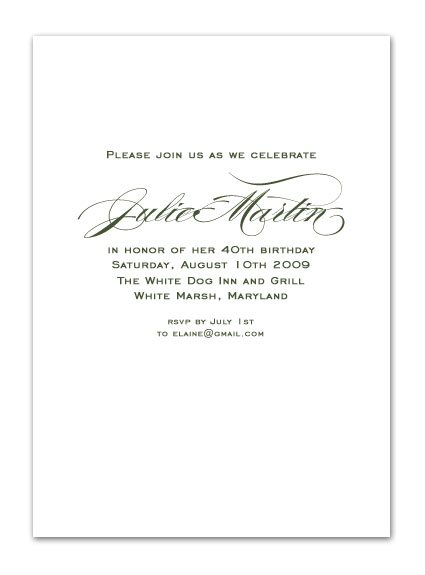
Step 6: Print Your Invitation
Now that your invitation is ready to print, you will need to tell your printer the correct printer setup. Again, every printer is different and will require different setups. You may need to tell your printer in the Print dialog box to print to the manual paper tray. Some printers may have a single paper feed and may not require any changes to the setup, or it will require you go to Print and then Properties and input the custom measurements of your paper and printer feed options.